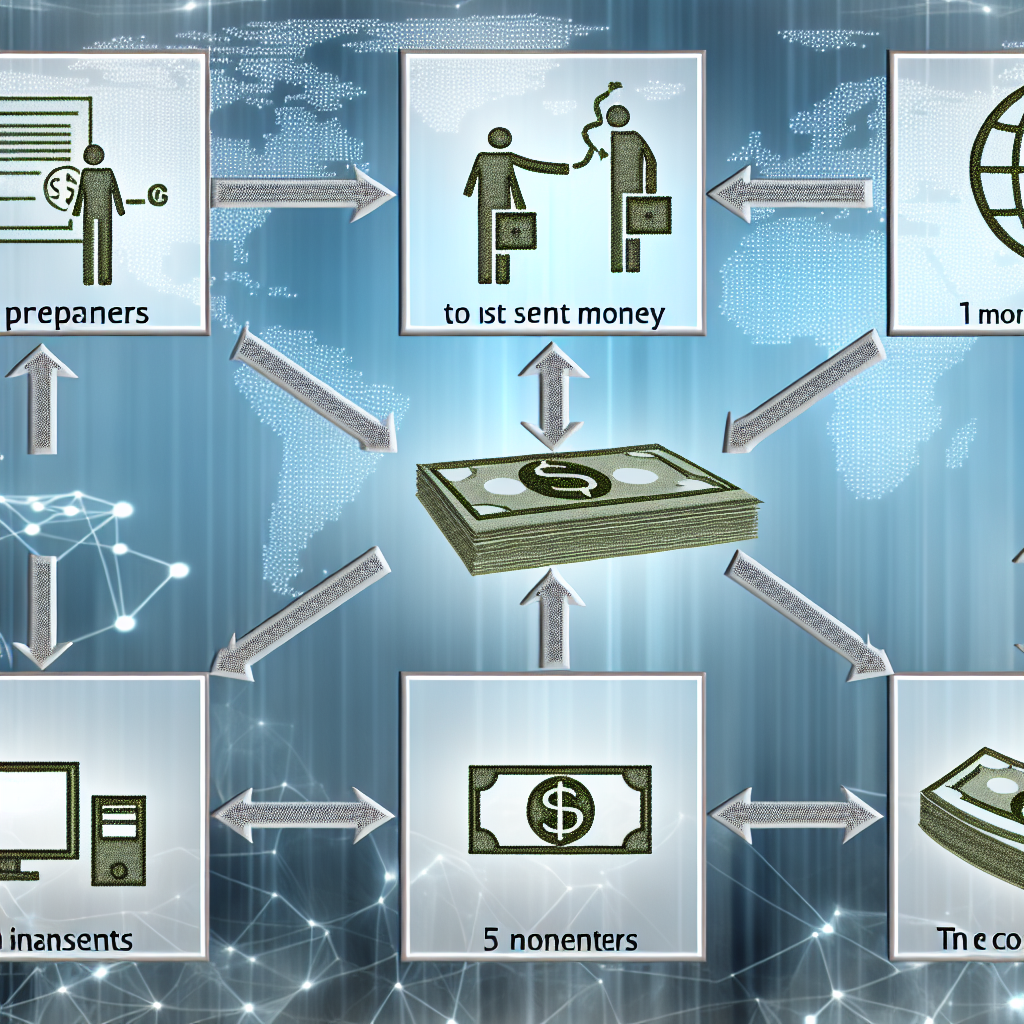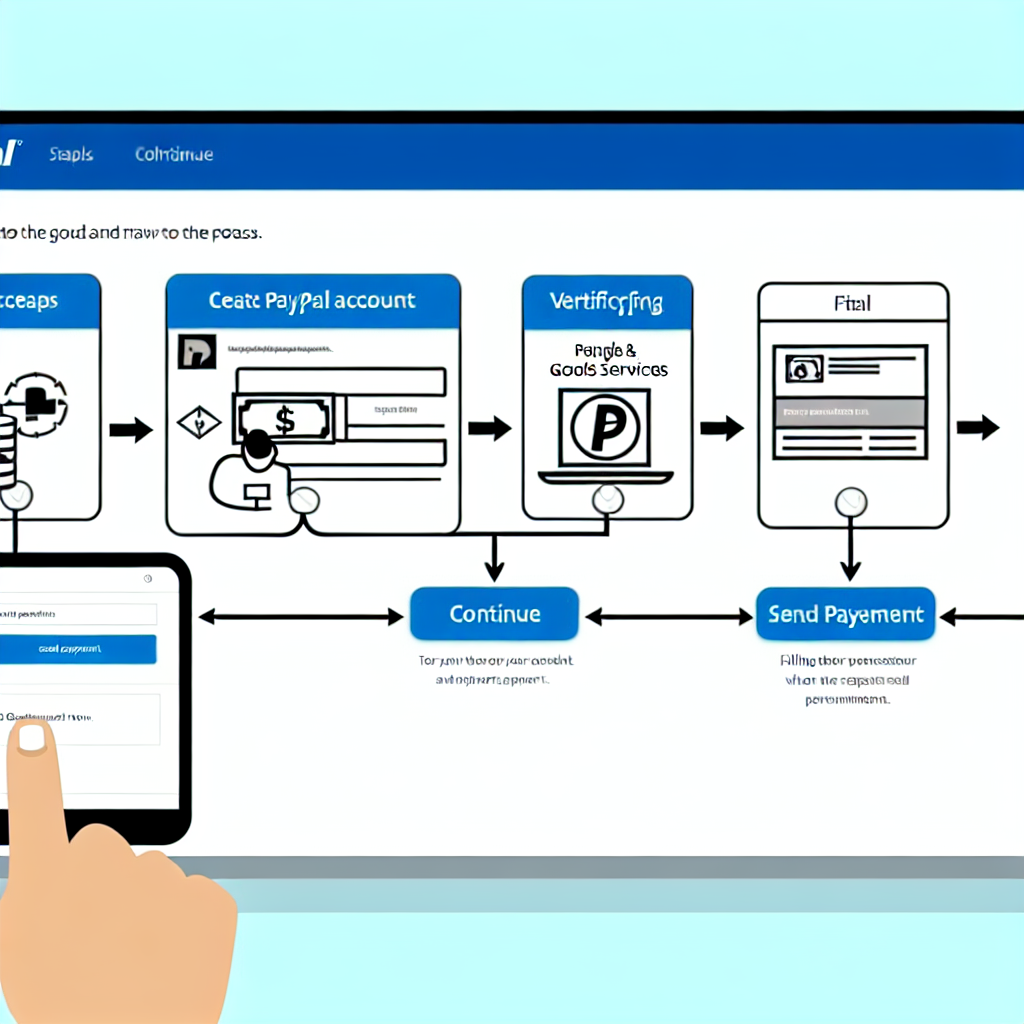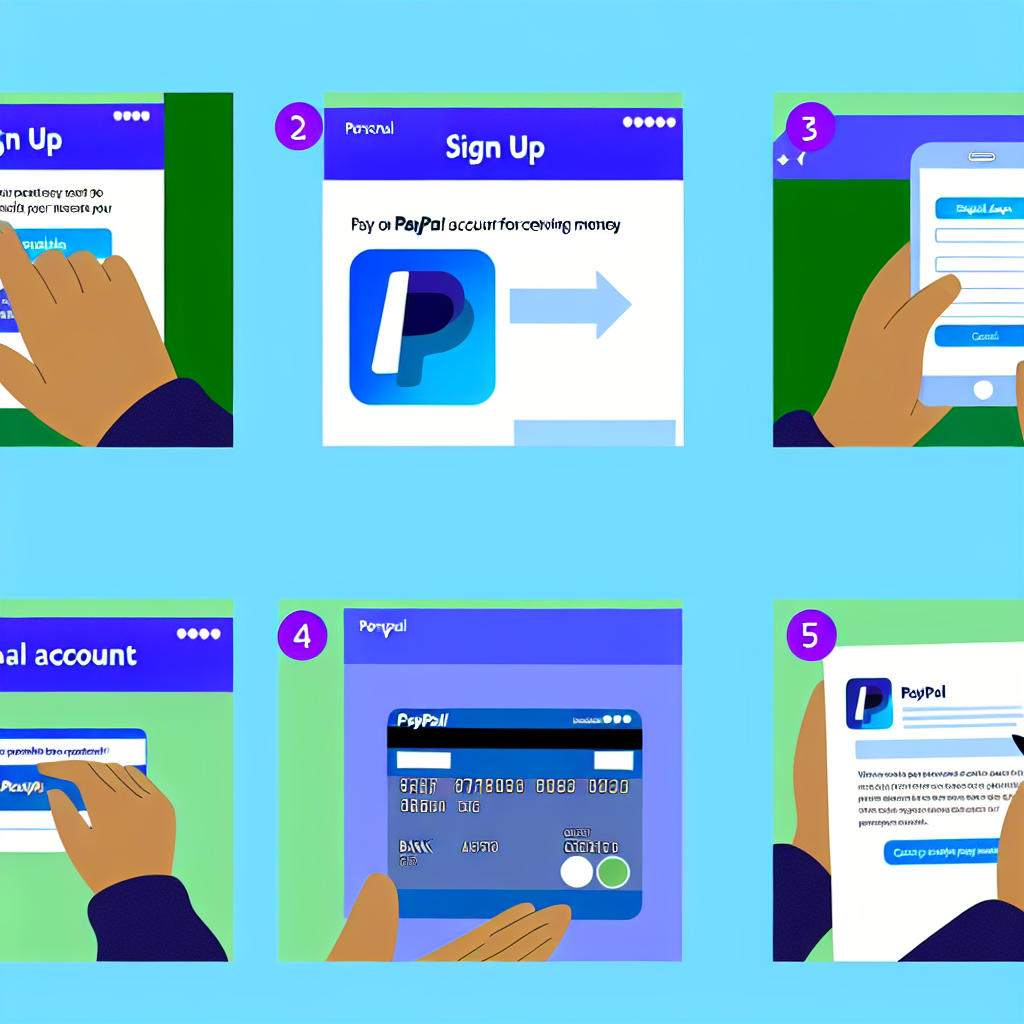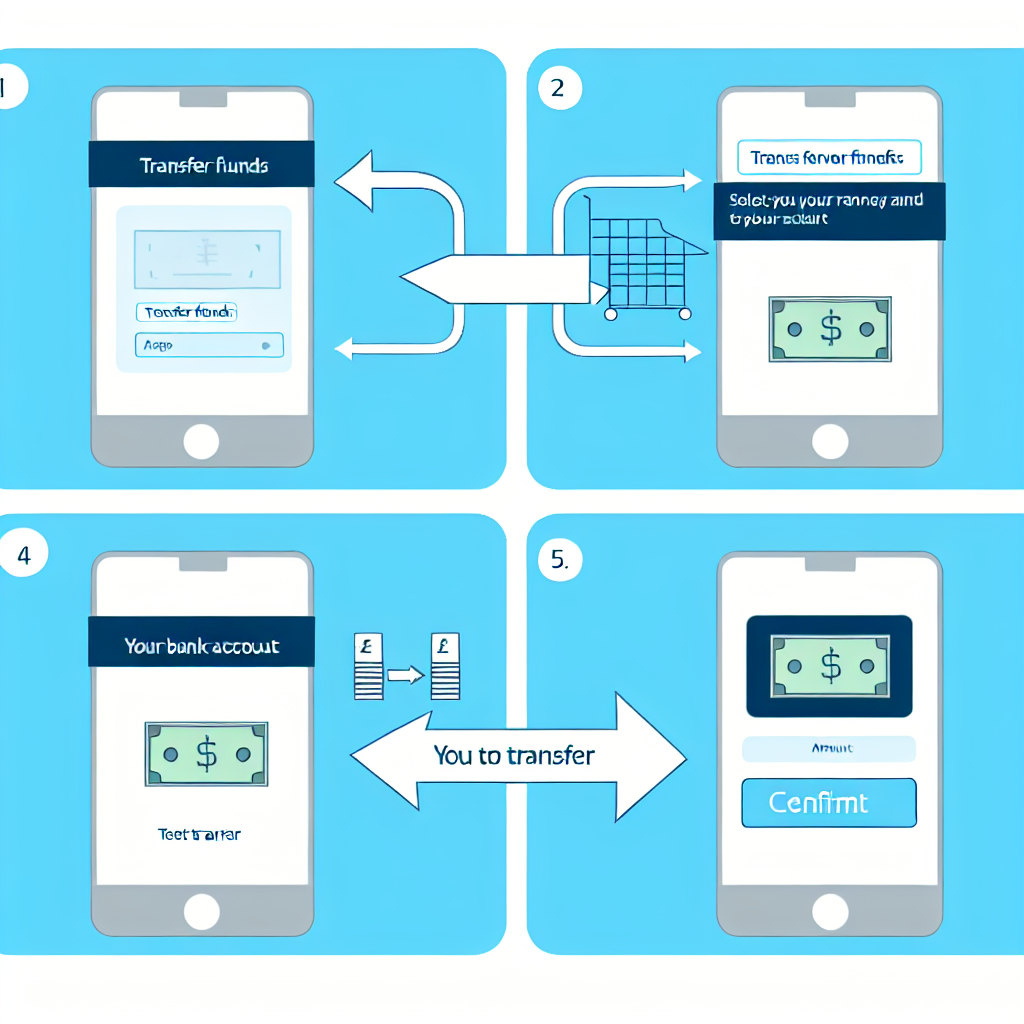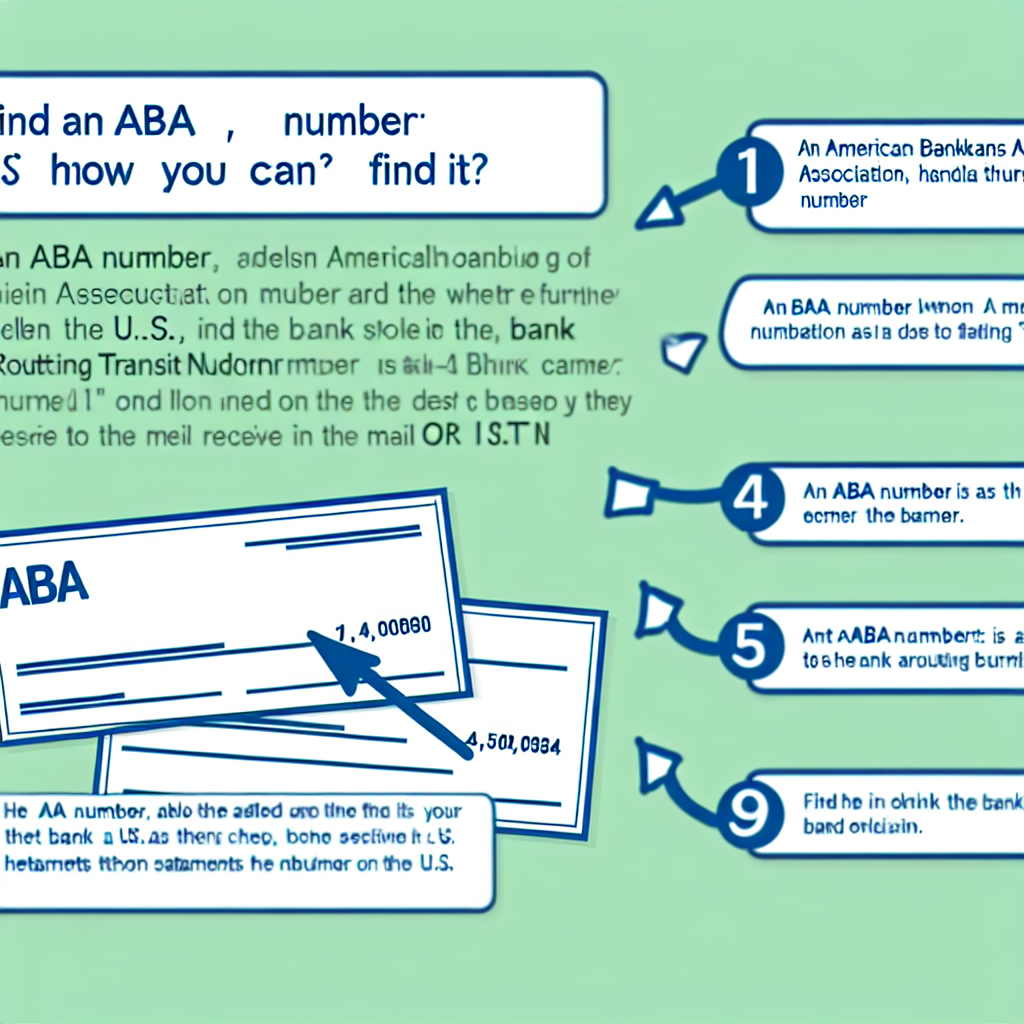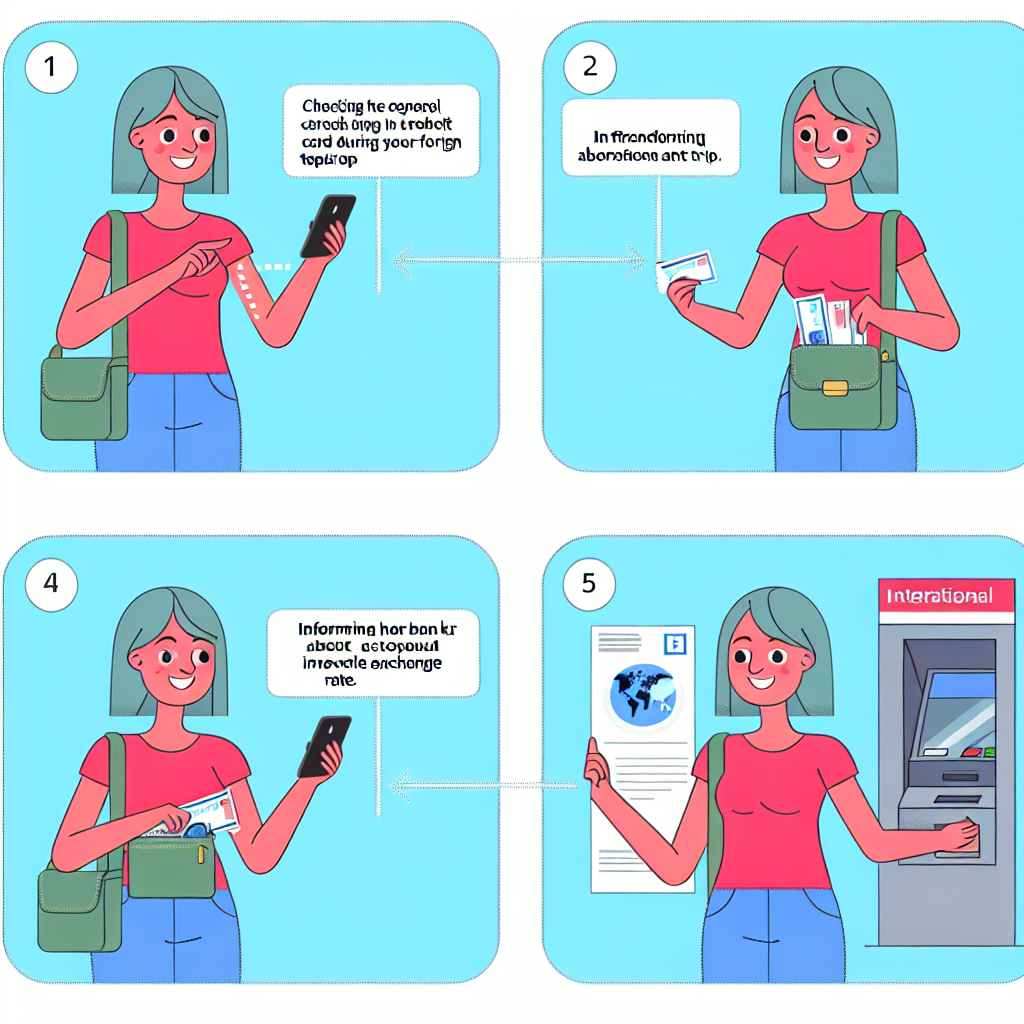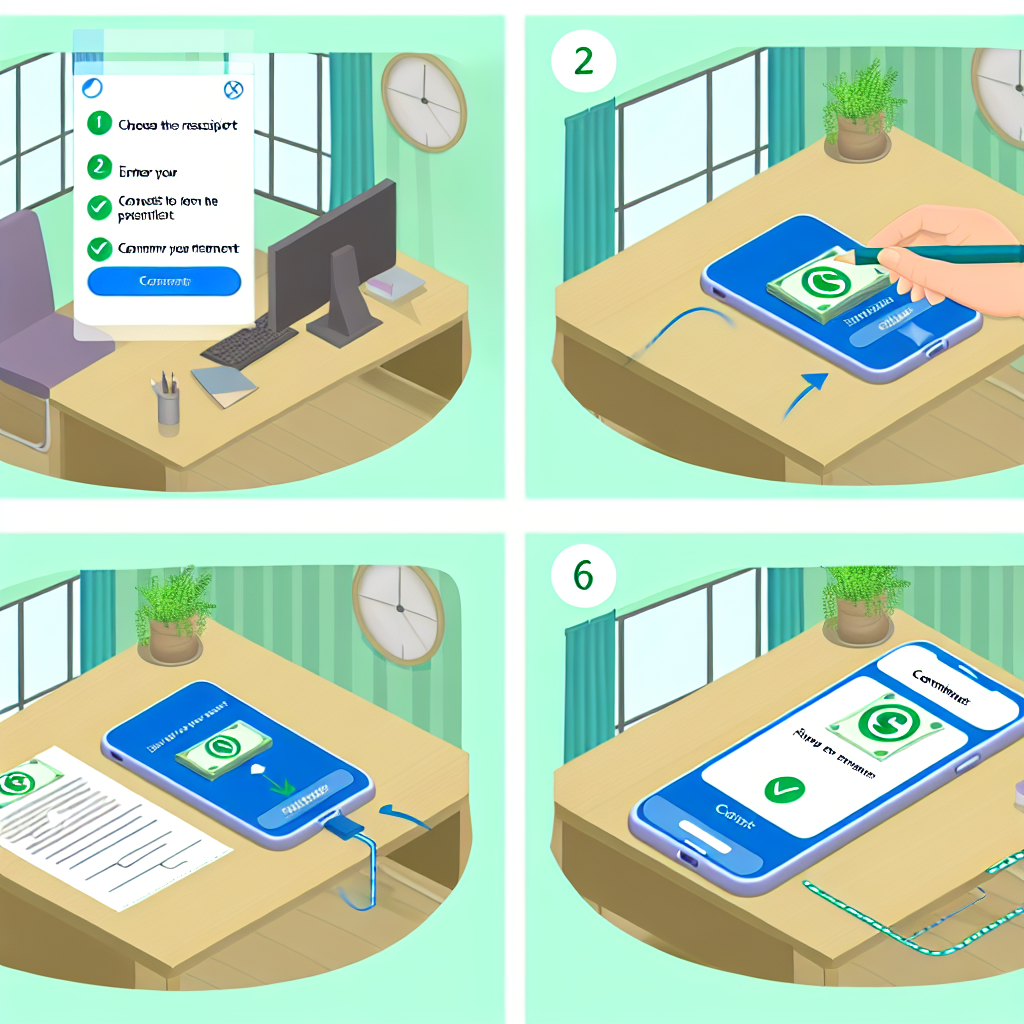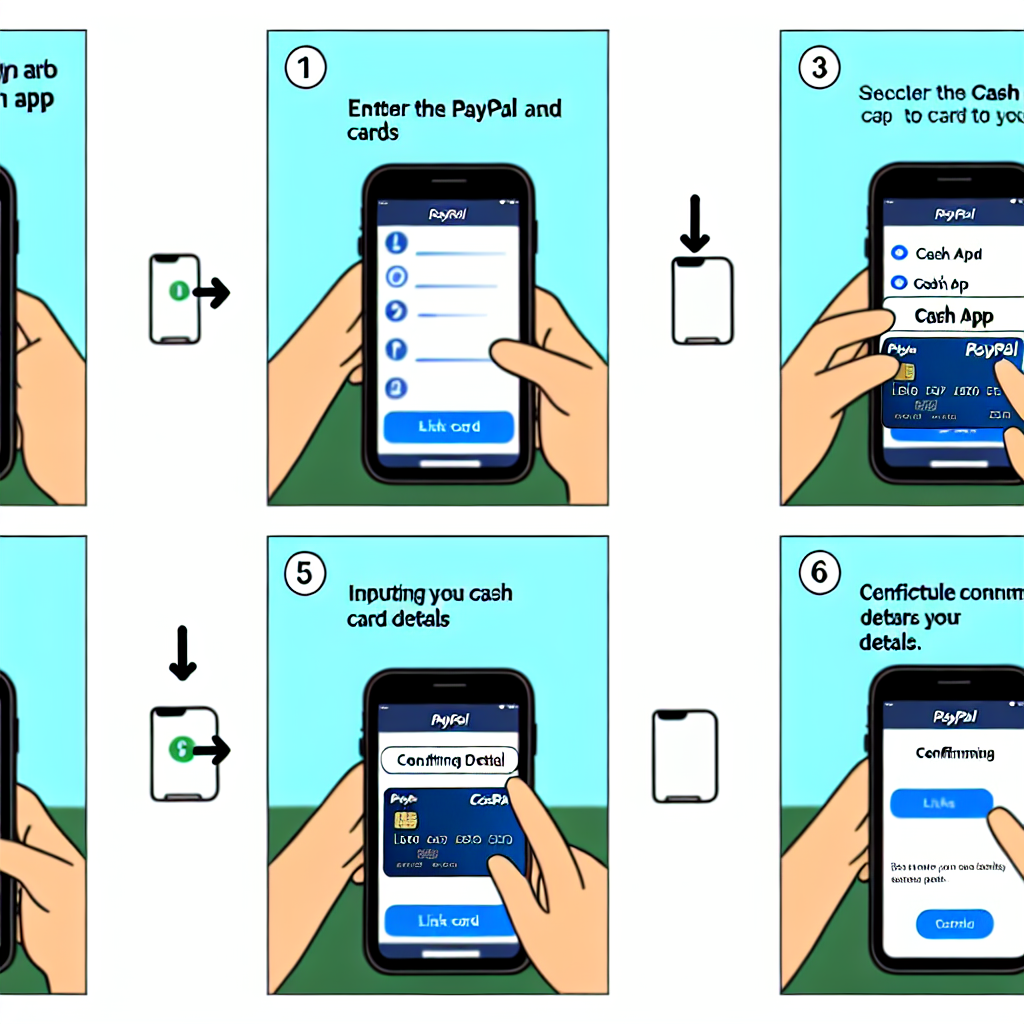Wire Transfers: A Thorough Overview
Wire transfers are a common method of transferring funds from one entity to another, whether domestically or internationally. This electronic transfer of money is often used for large transactions where the speed of the transfer is crucial. Understanding how wire transfers work, the associated fees, and the advantages and disadvantages can help you decide if this method of sending money is right for you.
How Does a Wire Transfer Work?
When you initiate a wire transfer, the money moves from one bank or credit union to another through a secure network. The sender provides the necessary account and routing information, as well as the amount to be transferred. The financial institutions involved in the transfer communicate through the network to facilitate the transaction. Once the transfer is complete, the recipient can access the funds relatively quickly, often on the same day.
Wire transfers can be done at a physical bank branch, through online banking, or over the phone. Banks typically charge a fee for outgoing wire transfers, and sometimes for incoming wire transfers as well. These fees can vary depending on the financial institution and whether the transfer is domestic or international.
Domestic vs. International Wire Transfers
Domestic wire transfers involve sending money within the same country, usually in the local currency. These transfers are typically faster and less expensive than international wire transfers. In contrast, international wire transfers involve sending money between two different countries or in different currencies. Due to the additional complexity and involvement of multiple financial institutions, international wire transfers may take longer to process and incur higher fees.
Advantages of Wire Transfers
One of the primary advantages of wire transfers is the speed of the transaction. Unlike other payment methods, such as checks or ACH transfers, wire transfers can be completed and the funds made available within the same day. This makes wire transfers ideal for situations where time is of the essence, such as real estate transactions, large purchases, or emergency funds transfers.
Another advantage of wire transfers is the security they offer. Since wire transfers are facilitated through a secure network and require verification of account information, they are considered a safe way to send money. Once the transfer is complete, the sender and recipient can be confident that the funds have been successfully delivered.
Disadvantages of Wire Transfers
Despite their speed and security, wire transfers also have some disadvantages. One of the main drawbacks is the cost associated with this method of transferring money. Banks often charge fees for both outgoing and incoming wire transfers, which can add up, especially for international transactions. Additionally, the exchange rates used for international wire transfers may not always be favorable, resulting in additional costs for the sender or recipient.
Another potential disadvantage of wire transfers is the lack of recourse in case of errors. Once a wire transfer is initiated, it can be difficult to reverse or cancel the transaction. If there is a mistake in the account information provided, it could result in the funds being sent to the wrong recipient, with little opportunity for recovery.
Conclusion
Wire transfers are a fast and secure way to send money, particularly for large transactions or when speed is essential. Understanding how wire transfers work, the associated fees, and the advantages and disadvantages can help you make an informed decision about whether to use this method of transferring funds. While wire transfers offer speed and security, it is important to be aware of the potential costs and limitations to ensure that this payment method is the right choice for your needs.